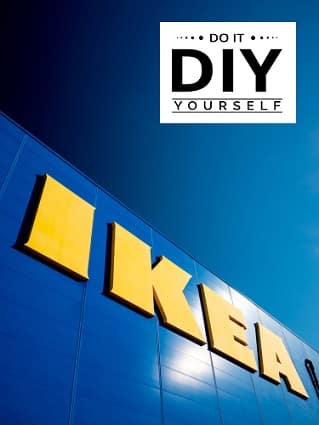IKEA SYMFONISK is a new generation of smart speakers. It’s a collaboration between IKEA and Sonos, bringing together their respective areas of expertise – great sound and home-furnishing knowledge.
The idea behind the SYMFONISK range is to create affordable, great-sounding Wi-Fi speakers that can easily be integrated into people’s homes, whether they need a speaker for their bookcase, hallway, or bathroom.
If you’re looking for new units for your house, this might just be the right option. These are pretty easy to set up and bring a comprehensive range of smart features to the owners.
So, you’ll surely have an amazing experience with the smart unit as you try to add this system.
So far, the speakers have received positive reviews, with many praising their design, sound quality, and value for money. The IKEA SYMFONISK is an affordable option.
However, a few connectivity issues have been reported. If you’re experiencing something similar, continue reading about how to fix it.
IKEA SYMFONISK Not Connecting
A few common reasons why the IKEA SYMFONISK is not connecting include:
- The IKEA SYMFONISK is not properly plugged into the power outlet.
- The Wi-Fi network you are trying to connect to is incompatible with the IKEA SYMFONISK.
- There may be a problem with your home router or modem.
- The IKEA SYMFONISK requires a reset.
- The firmware on your IKEA SYMFONISK needs to be updated.
- The hardware is damaged
- There are interferences from other devices
If your IKEA SYMFONISK is not connecting, there are a few things you can do to try and fix the issue.
- Power Speaker On
Check to ensure the speaker is powered on, and the power cord is plugged into an outlet. The speaker can be powered on by pressing the power button on the back of the speaker.
- Check Connections
Ensure that the speaker is connected to your network using an Ethernet cable or Wi-Fi. To properly work, the speaker must be connected to the same network as your music streaming device.
- Turn On Bluetooth
Next, check the Bluetooth connection by ensuring that your device is discoverable and that Bluetooth is turned on.
From the Settings menu, look for the Bluetooth option. Once you turn on Bluetooth, scan for devices and select “IKEA SYMFONISK” from the list of available devices.
- Pair IKEA SYMFONISK
If your IKEA SYMFONISK is still not connecting, try restarting the speaker and then re-pairing it with your device.
To pair the two devices, press the power button on the speaker for about 10 seconds until you hear a confirmation. Most of the time, that will be it as you try to configure the system again.
Then, follow the same steps before turning on Bluetooth and pairing your devices. If you cannot connect wirelessly, you can also try connecting your device via the 3.5mm aux input.
- Restart Your Device
If you still have trouble connecting, try restarting your speaker and mobile device. To restart The SYMFONISK, hold down the power button for 10 seconds.
- Factory Reset
If you’ve tried all the above and are still having trouble connecting, consider resetting your speaker to factory settings. This can be done by holding power and Bluetooth buttons for 10 seconds.
- Update Firmware
If you’re using an iOS device, ensure you have the latest firmware installed. To update firmware, go to the “Settings” menu and select “General.”
From there, select “About” and then “Software Update.” Using the latest firmware can help resolve any compatibility issues.
- Check Hardware
At this point, you just have to check on the hardware status of the speakers. It is not necessary for all the connectivity errors to be linked to the programming side of things, and the hardware can also play a role here.
So, you need to check the unit for cracks and frayed sections.
The same is true for water damage, and if you find any discolored sections, the speakers are likely damaged.
The only viable fix in this situation is to get a replacement. You will not be able to fix a damaged unit yourself and will have to reach out to the dealer.
This is especially true if you believe that the unit got damaged during every. So, be sure to reach out to the dealer, and he will guide you on how you can maneuver through the fix. It will barely take you a few minutes to contact the dealer.
From there, he will take charge of the situation, and the verification routine can take a few days to complete. Once that is done, you will have the new speakers within the same week, and you can set them up next.
Hopefully, you won’t have a hard time trying to secure a replacement from the dealer.
- Limit Interferences
The interfaces from other smart units and wireless devices can also play a role here. Sadly, your hands are tied if there are just too many accessories installed in the same room.
You will have to remove some of the devices to free up some of the clutter.
There are no other methods here, as you need to make it easier for the speakers to connect with your device.
It will barely take a few moments to turn off all of the speakers. From there, you can go through with the connection routine one more time.
Nine times out of ten, the issue will be fixed, and you will be able to establish a secure connection without any interference.
Once you’re sure that the issue is related to the interferences, you can either remove all of the extra wireless devices permanently or install an extension.
Either way, you should not keep that many wireless units within the same room, as they will lead to more errors down the road.
It all comes down to how you’re planning on addressing the situation. So, be sure to adjust the presence of other wireless units in the room and then refresh the connection.
Similarly, you need to also make sure that the speakers are not isolated by thick walls or metal objects that can interfere with the signal strength.
All that you’re trying to do here is make sure that the connection between the device and the speakers is optimal and that there are no issues in the middle.
- Ask the Official Support Team
Lastly, you might just need to call it a day at this point. There is nothing more that you can do about the speakers, and there might be a genuine defect or something wrong with the internal circuits.
Even if the speakers seem to be in good shape on the outside, they might be running into these errors.
The only fix here is to get someone from the official support team to help you through the issue.
There is no point in wasting more of your time trying to figure out the situation. So, be sure to reach out and have a professional guide you through a fix.
Customer support from IKEA is undoubtedly one of the most robust services that you will find on the market.
These experts will make sure that you will not have to deal with more errors down the road. All that you need to do is to explain the situation, and they will take care of the rest.
Once the issue has been identified, you will have the new system within the same week.
However, if you’re not too sure about the issue, then the situation can become a bit more complicated. It all comes down to how you’re planning on addressing the situation.
Helpfully, you will not have to go through any hassle, and these experts will guide you through the intricate details of the troubleshooting process.
However, if they also find the unit to be defective, you can demand a replacement directly.
From there, you will be provided with a fresh piece that won’t present the same connectivity errors.
Wrapping Up
These were some of the more common fixes that can help you get through the situation with the SYMFONISK speakers not connecting.
Most of the time, you will not have to bother much with the unit, and a quick power cycle will have you sorted.
However, if the issue is more serious and you believe there to be hardware issues with the system, then the situation can become a bit harsh.
You will have to check for damage, fix the Bluetooth, and then rest the device to try and get everything in order.
The majority of programming errors with the system are easy to fix, and you will have an effortless experience with the system.
Moreover, if you’re just not sure about the hardware status, then you need to call the official support team.
There is simply no gain in wasting your time with a damaged unit, and you will have to seek official support. So, instead of trying to go through all of the fixes, just claim the warranty.
After a bit of verification, you will be provided with a fresh piece in no time.